✅ Defining and Cleaning Place Names in Family Tree Maker
This post is a continuation of my Genealogy Go-Over Journey overview post. The “Table of Contents“ is provided at the bottom of this post as well.
Small images in this post can be clicked on to enlarge!
This will be a two part topic. The first is just an overview of how Family Tree Maker works with places, so that you will have some “rules” to follow as you clean up your tree branches. The second will be near the end of a tree branch cleanup, and will discuss how to clean up any Place names that might have been missed during your branch cleanup work.
This post is also quite specific to Family Tree Maker. If you use another genealogy software, this might be slightly useful or not useful at all, depending on how that software treats places.
Family Tree Maker allows you to map all of the place names in your tree on a map, and this can be very useful for comparing family migrations. Sometimes you can see clear patterns in a family and help to find new records if you can see a “timeline” on a map.
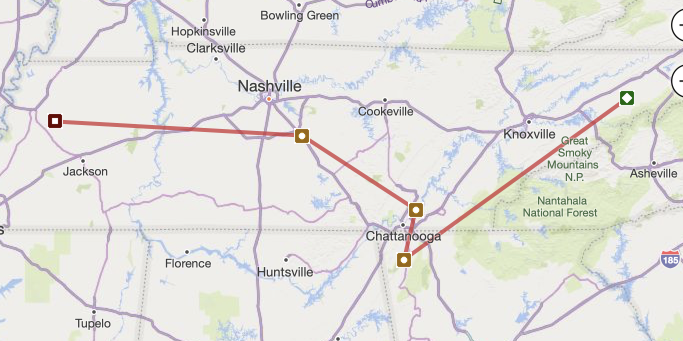
George Washington Burkett’s life journey
You can also click on a specific location in the Places workspace, and see everyone who has a fact that references this place.
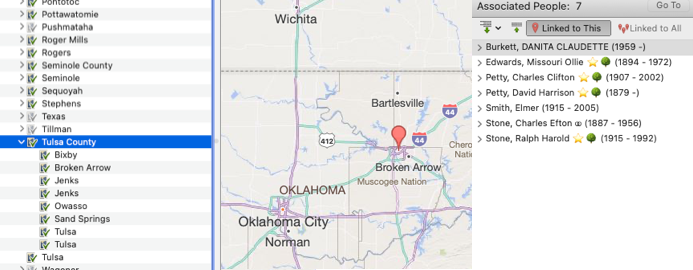
As you can see, in the next image though, if you do not have all places EXACTLY the same, the benefits of being able to see all people who have been in the same place evaporate.
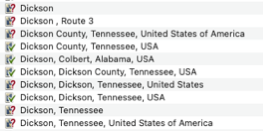
In this case, I might have a number of different relatives with records in multiple iterations of “Dickson”
Of important note is that we see different icons for these locations. Notice that there is an icon with a ❓next to it. This is an “unresolved” name. I.e., it is not recognized by Bing Maps. The other icon with the green ✔️ means that the place name resolves, and will appear in the proper hierarchy.
Some of these relatives will be in “Dickson County”, and some in the City of Dickson. If I wish to really be able to see who was in the City of Dickson, or who was just in “Dickson County”, I would need to resolve all of these variations to have two specific locations for these: Dickson, Tennessee, USA and Dickson, Dickson County, Tennessee, USA.
To make this easier, Family Tree Maker will “resolve” all names for you, using place names and coordinates from Bing Maps. If all of your names are resolved to City, County, State (etc), Country, you can see these in a hierarchical structure. You can even “define” a “Locality” location that is beyond these 4 placeholders. For example, I have defined Dos Palos Cemetery, Dos Palos, Merced, California, USA.

Dos Palos Cemetery
So, to get the “tidy” benefits of using Bing maps, you must stick to the structure of city, county, state, country for the most part, and the United States is “USA”. All country names are in English. Thus, in order to benefit from the hierarchy, “Germany “is required. Deutschland will not use the hierarchy structure. Italia is a no-go. Everything must be “Italy”. A location with United States” or “United States of America” will also break the hierarchy.
And what about “historical” names? My ancestor born in Philadelphia, Pennsylvania in 1738 was NOT born in the USA. But there is no tidy way to put “Philadelphia, Colony of Pennsylvania” in the place field in Family Tree Maker and have it fall into the hierarchy structure.
Thus, before I started my cleanup, I had to make some decisions on how I would deal with place names that do not fit the “Bing” standard. I came up with the following for me:
- All Country names simply must be in English
- Historical names that would lose context by changing them to their “current name” will have the modern name in the Place field and their historical names in the description (think “Colony of Pennsylvania” becoming “Pennsylvania, USA” with the historical name in the description).
- For locations that have changed dramatically across country borders, I will keep the original name, except changing the country to English (a search/replace in a report can fix that if I want to change Germany back to Deutschland for reporting purposes), and create an “override” for the location.
Okay – so we’re not going to change any places en masse right now – that’s easier to do “at the end”, because why change locations for facts you might not even keep! Just decide what you will do if you use FTM. If you use other software, your options will likely be different.
During my Go-Over, I generally try to address any errant place names while I’m working on a particular person. For example, here I have one of my Maness relatives whose birth and death dates were imported from a “merge” with an Ancestry death record.
Notice again that there is an icon with a ❓next to the location “United States of America. I usually just change this right here. So if I click into the field, I’ll show you how you can perhaps fix more than one location problem at the same time. Ultimately I want this to simply say USA so it will resolve and fit into the hierarchy. So I start to backspace out the location, and when I get to just “United States”, I see that there are three locations that have “United States” in the name. Hmmm – United States, Marines?
Let’s deal with getting “United States of America” and “United States” to be just “USA”, and we’ll come back to the “United States, Marines” in a bit.
Resolving Place Names for the People Workspace
I do almost ALL of my daily work in the People and the Web Search workspaces of Family Tree Maker. I occasionally need to go look in Sources, Media or Places, but generally I’m just trudging away with “People’.
So, in looking at the image just above, we see that if we back out “of America” from the “United States of America” place, we have more than one place to resolve here. It’s pretty easy to do all of these right from the People Workspace. I try to do EVERYTHING I can do to keep from getting distracted by “other work”. Below I’m going to show you how to Resolve locations from the Places Workspace, and I must admit that while I was there to resolve that SINGLE place, I ended up resolving half a dozen that were nearby, and I couldn’t avert my eyes! If I stay in the People Workspace, I will have fewer distractions. Completing the cleanup of a single person while I am working on his/her sources, is. not a distraction. It’s the job! So if I’m in someone’s People Workspace while cleaning up a single source, I’m going to clean ALL sources, fix all locations, delete unnecessary facts, check that all images attached to the person are named and categorized properly, etc.
So, let’s look at the People Workspace. I’ve done a bit of a split screen, so you can see them both at the same time. There are only so many facts (of your choice) in the Tree Pane. You see ALL of the facts associated with a person in the Person Pane, and so I usually work there so I can see all of the issues about a particular person at once.
In the Person Pane, I of course see more unresolved place names than I do in the Tree Pane! So I can click in these fields, and “fix” them. I’m going to show you how to fix the USA references, except for the “United States, Marines” place, so that I can use it to show you a second way to resolve places in the section below.
First, I back out “of America” and see a little drop down list below it.
I will click on “United States” and press Tab. You might wonder why I’m choosing “United States” when I know it should be “USA”, but in doing so, I can fix two unresolved Places during this process. Stay tuned!
A dialog will pop up, letting me know how many facts will be changed. I will choose the radio button for “Change all instances” so that every “United States of America” will become “United States”. NOTE: it is NOT always appropriate to change all instances. For example, if I have someone shown born in “USA”, and I find out she was born in “Tennessee, USA”, I may be presented with a dialog that says I have 2,000 facts with USA, and of course, I don’t want to change them all to “Tennessee, USA”. If you make a big mistake, you can “undo” from the Edit menu, go to the Plan Workspace and “Roll Back”, or even restore from backup. Take your time to avoid mistakes!!
Now that I’ve changed the location to “United States”, I’m going to change it again to “USA”. So I do the same thing by editing the field, and backspacing out “nited States”, leaving only the “U”.
Oh my! There are a lot of places that I’ll need to fix LATER! I’m not going to get distracted now. I’ll just choose “USA”. Again, I’ll be shown all of the facts that will be affected.
I have 40 facts that will be affected when I choose to replace them all.
I only had 42 problem facts that I corrected at this point. Honestly, that’s because I do these kinds of place resolutions frequently. If you’ve never resolved places, do not be surprised if you have THOUSANDS of resolutions of places that appear in your tree frequently. Also, you might not choose to replace all places that might include pre-USA locations. Replacing Philadelphia, Pennsylvania, United States might be safe to change to Philadelphia, Pennsylvania, USA, but Philadelphia, Pennsylvania might need a closer look to see if you want to make other notations and decisions pre-1776.
Also, if you synchronize your tree with Ancestry, and you replace 4,000 United States entries with USA, backup and synchronize soon. While these are fairly quick additions to Ancestry, it’s best not to have too many changes at a time to synchronize, unless you just need a break and want to walk away for awhile!
Resolving an individual location in the Places Workspace
Now I want to revisit the place I found above for “United States, Marines”, so to do so I’ll click on the Places workspace, and search for “United States, Marines”.
Notice that I have put “United States, Marines” in the Find field, and the first hit is indeed what I’m looking for. If not, I could click the “next/back arrows” in the Find box to get to the appropriate place name. Here I see that the Maps declares that “The place United States, Marines could not be found”. In the right-hand side Associate People pane, I see that there is one person associated with this place, and I have expanded by clicking the little arrow next to his name. This place name is associated with a “Military Service” fact. Thus, I think it’s pretty safe to just resolve this name right here, and if appropriate (and it is in this instance), add the name of the place into the description field of the fact.
To begin this process, I simply double-click on the highlighted place name in the left-hand pane.
A Change Place Name dialog will open indicating how many facts this place name is attached to. Here we need to click the little icon with the ❓on the right to open the resolution dialog.
Of course, the only possible option here is USA. I will click on that and click Replace. Then I will check the box for “Add description text to all facts that use this place” and put “United States, Marines” to that Description.
Note: It might not always be appropriate or necessary to add a description or override every place name. If more than one fact is attached to the unresolved place name, you might need to check them individually. You can do that by clicking on the fact in the right hand pane (for example the “Military Service” fact we saw above. Take your time and don’t get in a hurry!
At the end of your Go-Over (or at the end of each branch Go-Over if you are doing this in stages), go to Cleaning Place Names in Family Tree Maker to clean up any places left over from your work.
Here’s the Table of Contents so far!
- ✅ A Genealogy Do-Over/Go-Over Tale
- ✅ My Genealogy Tools
- ✅ Genealogy Goals for the Go-Over and Beyond
- ✅ Defining Important Tasks for the Go-Over
- ✅ Family Tree Maker Backup and Database Maintenance Procedures
- ✅ Exporting the first branch for my Go-Over
- ✅ Defining and Cleaning Place Names in Family Tree Maker
- ✅ Defining and Cleaning Media – General
- ✅ Cleaning Sources – General
- Cleaning Sources – Census Records
- Cleaning Sources – Find a Grave
- Cleaning Facts
- Cleaning Place Names in Family Tree Maker
- ✅ Merging your next branch into your new tree – Family Tree Maker 2019
- ✅ How Wikitree changed my FTM processes

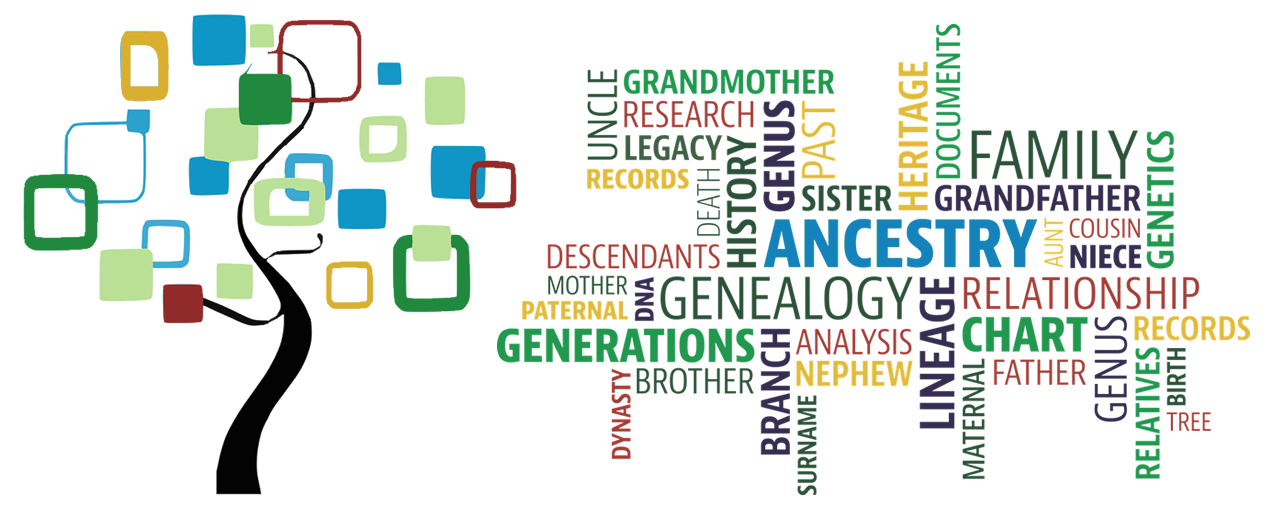
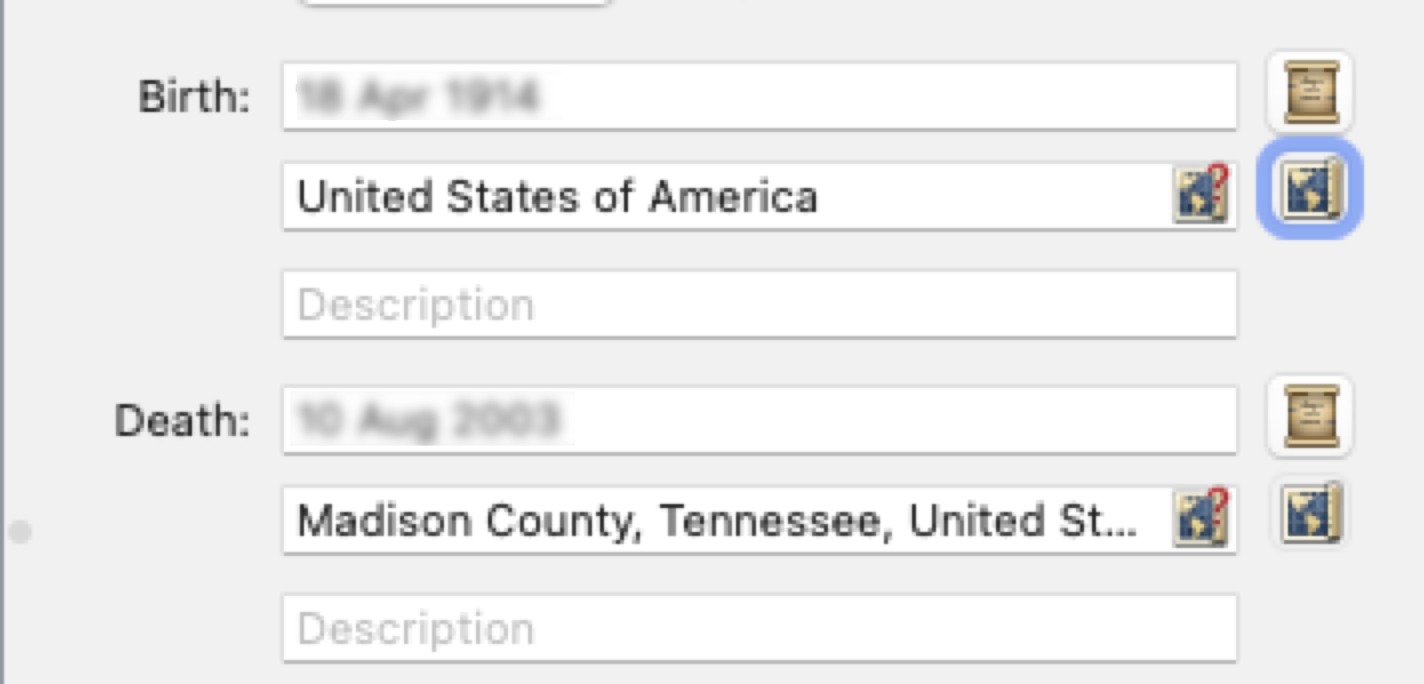

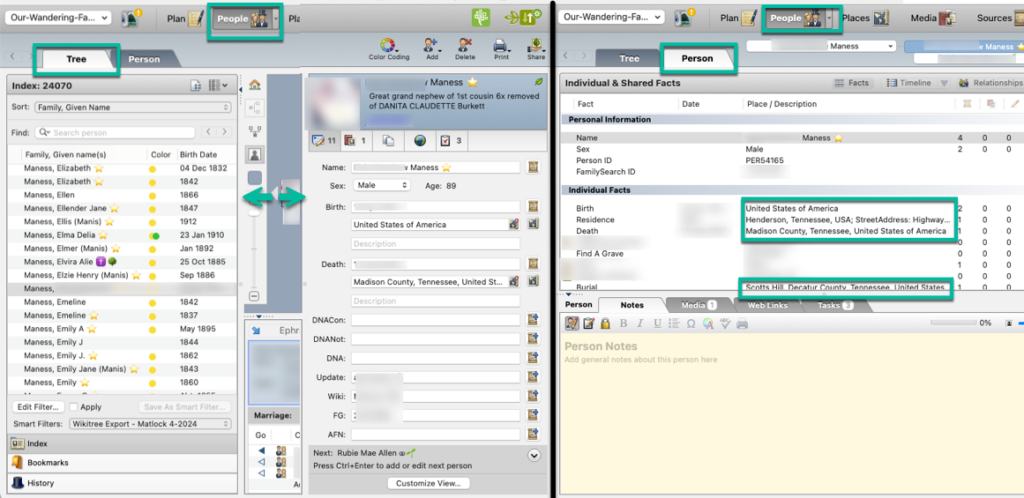
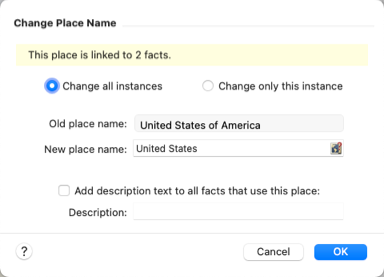
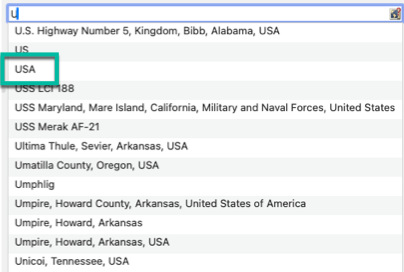
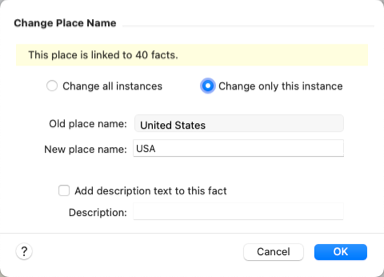
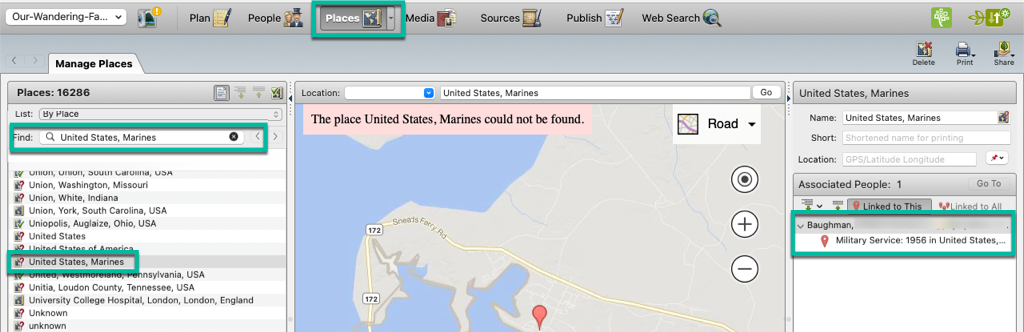
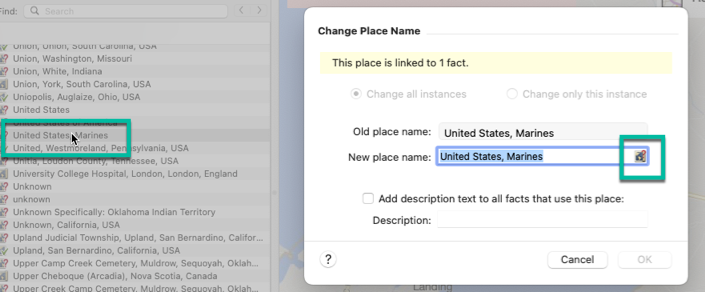
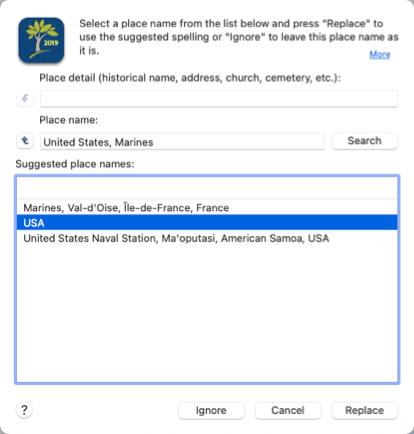
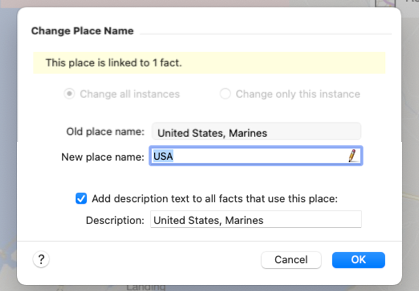
Hi Danita,
Is there a way of creating a county that is not in the FTM hierarchy? For instance Westmorland was a historic county in Northern England that became part of Cumbria in 1974.
I would prefer to show towns in Cumbria as town name, Cumbria, England… but FTM’s database seems to push me down defining them as part of Westmorland and therefore not part of the England hierarchy. Any guidance would be useful!
Thanks, Norman
Hi Norman, there is no way to create a new country that will become the top of a hierarchy. I wish there was!
Danita