✅ My Genealogy Tools
This post is a continuation of my Genealogy Go-Over Journey overview post. You can jump to the bottom to see my “Table of Contents” on my steps by clicking here.
Technology is my life. Thus, I do a lot of my research online, and use technology tools. Added to that my location (Italy) in relationship to where my original source documents are (mostly North Carolina and Tennessee), I’ve relied quite a bit on online tools and automation utilities. This page will document the tools I use, and will probably be updated from time to time.
Computer
I’m a Mac! Over the years, downsizing to move to Europe and being more “mobile”, I’ve also become a minimalist. So, I use a Macbook Pro for all of my work. I have a MobilePixel’s side extension monitor that attaches to and slides out from the back of my Macbook, and I also have an Apple TV hooked to the television in my “office”, and use it as a third monitor. For me a second monitor is very useful, and occasionally I use the third monitor. Because so much of my documentation is digital, having additional monitors allows me to view reference materials and Family Tree Maker (described below) at the same time, and this is quite important to me. Of course, this process can be done on Windows as well. Just realize that some programs or processes I use will be very Mac-centric.
The image below shows my “mobile lifestyle” Macbook with Wikitree on the main monitor, Family Tree Maker on the side, and FamilySearch up on the TV. Oh, that old iPhone is what I use to screen share things to the TV like Zoom presentations that I want to watch while continuing to work on my Mac 😁 – geeky, I know!
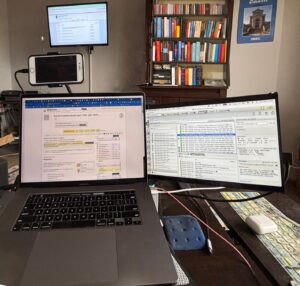
Family Tree Building Software
I use Family Tree Maker 2019 from MacKiev. As mentioned in my opening post on this process, I went through a number of versions and varieties of software throughout my journey. While Family Tree Maker (FTM from here on out) has some limitations and quirks that I feel could be improved upon, it has an interface that makes sense to me, and it is currently my software of choice. I use the Mac version (of course), but there is also a Windows program, and the FTM specific functions I use through my Go-Over explanation will be available for all FTM users. If you have different software, the general concepts will work, but you will need to adapt them for your needs.
90-60 Census Workbook
When dealing with US Census records prior to 1850, we are simply presented with totals of people (male, female, enslaved, etc.) in various age groups in a household. This makes it difficult to know if you have the proper family, since there are no names except for the head-of-household. 90-60 Census Workbook attempts to solve some of the problems with tracking the ages of our ancestors in these census reports. Here’s a link to the tool – https://genohistory.com/product/90-60-census-workbook/
TextExpander
I use TextExpander to quickly insert repetitive text. There are a lot of repetitive tasks and snippets of repetitive text during a Go-Over of genealogy records. TextExpander can turn a few keystrokes into a paragraph, even stopping along the way for variable input and decision paths. This is invaluable!
Here are some of the tasks I use TextExpander for:
- adding symbols to entries, like ⭐️ 🌳 🧬 ❌ ❓
- entering DNA cM values (pausing for the cM number and number of segments, resulting in “98 cM across 4 Segments” types of entries).
- standardizing media file names by prompting for the naming convention while editing file names
Keyboard Maestro
Where TextExpander leaves off, Keyboard Maestro takes over. Keyboard Maestro is a Mac only program and does repetitive tasks that require logic, keystrokes, switching applications, and manipulating text. There is no doubt that Keyboard Maestro could do all of the functions on my Mac that TextExpander does, but since TextExpander is also available to use on my iPhone, I continue to use TextExpander for any function it can do, as I frequently share text snippets between Mac and iPhone.
I cannot advise you on a Windows alternative. Alternativeto.net has some ideas, but I truly do not know if they are comparable (as one of the suggestions is TextExpander, and of course TextExpander cannot fulfill all of the functions I use Keyboard Maestro for)! Here’s a link though to Alternativeto.net‘s suggestions.
Here are some of the tasks I use Keyboard Maestro for:
- Grabbing the Wikitree ID for a person from the Wikitree field I’ve created in Family Tree Maker, and opening Wikitree.com to that person’s profile.
- Creating a series of tasks for a person in Family Tree Maker
- Swap name order in source citations for better sorting (for example change “Danita Zanrè” to “Zanrè, Danita”)
- Update a Family Tree Maker specific field for all users visible in a filter
- Manipulate large blocks of text to remove unwanted characters, etc.
and many more!
iClip
This is a clipboard management tool for the Mac. There are many of these applications for both Mac and Windows. You will find that you use the same information a couple of times within a few minutes of each other. For example, needing the FindAGrave memorial number for the FindAGrave URL and then later for creating a FindAGrave fact (I know, FindAGrave is source, not a fact, but I will explain why I create a “Fact” anyway in a later post). But perhaps you need to copy something else in between these functions for speed and efficiency of moving around your tree. I strongly recommend a clipboard manager that will hold numerous clipboard values to use again later for these repetitive tasks.
Cloud Storage
I use two different types of cloud storage. One is a daily “backup” type of storage – iDrive. iDrive frequently has great deals on storage, and I have 10 TB (yes, terrabytes) of storage in iDrive. This allows me to keep many copies of backups, etc. that I might otherwise feel a need to delete.
The other type of Cloud Storage I use is “folder syncing” storage. Many people are familiar with iCloud, Dropbox, pCloud for this type of folder synchronization. When you make a change in a specified folder of your computer, that file is automatically synced to the Cloud storage. I recently moved from Dropbox to pCloud when Dropbox raised their rates. I like pCloud’s encryption, ease of use, and ease of accessing items that I save directly to pCloud to conserve space on my Mac. You MUST be careful when using cloud synchronization of any type of database file, and thus I’m certain that MacKiev in no way supports having your tree on pCloud, Dropbox, iCloud, etc. Thus, my Family Tree Maker folder is actually excluded from automatic synchronization, but I get around it with a clever use of Hazel (described below). You should probably not have any database type of file syncing with iCloud, Dropbox, pCloud Drive, etc.
Backup Routines
Backing up our work is so important! I can’t imagine what I would do if I were to lose more than a couple of hours worth of work. Just the other day I thought I had lost two days worth of work when my Family Tree Maker database could not be opened, and when I went to look, I did not have a recent manual backup. Thankfully though, I have a lot of different ways I backup my files! Here are some options:
- Full computer backup – this is important for making sure that if your entire computer crashes, you can get back up and running quickly. As a Mac user, I use Time Machine as my operating system backup.
- Make sure you backup your system to more than one external backup device, and rotate one “offsite” when at all possible (take to a friend’s house, put in a safe-deposit box, etc.)
- File level backup – while a full backup of your operating system and all of the files should be done frequently, backing up individual files is also important. Family Tree Maker has a backup function that allows me to backup the Family Tree Maker database (and optionally also all of the media files) any time I wish. I try to do this at least daily, and sometimes multiple times a day if I have done extensive work. These backups should be to an external drive if possible, and then backed up to a cloud storage source.
- I backup to iDrive daily, and also sync to pCloud (see Hazel below).
Hazel for Mac
Hazel is a “cleanup and automation” tool for file level operations on the Mac. Hazel empties my trash when it gets too full, deletes files that have been in my download folder for longer than a set number of days (for me that’s 7), moves files from one folder to another based on various triggers, etc. I use Hazel specifically for my genealogy in the following manner:
- Copying my FTM files to a temporary folder once an hour so that my cloud storage will pick them up as “changed” without having the cloud storage synchronization attempt to sync the live files.
- Moving old backup files to my “deletable” folder after they have been copied to cloud storage
- Moving files from my “deletable” folder to trash after 7 days.
- Emptying items that have been in the trash for more than 7 days
This procedure ensures that backups get to the cloud, then move to my “deletable” folder where I can easily find them for the next 7 days, and then move them to trash, where they can be retrieved “locally” for another 7 days. Once the files are removed from trash, I still have them on my TimeMachine backup folders, and in iDrive should I need to retrieve a very old backup file.
Genealogical DNA Analysis Tool
The Genealogical DNA Analysis Tool (GDAT for short) is a wonderful tool by Becky Mason Walker that allows for better sorting, analysis, Chromosome Painting, MRCA tracking, etc. of DNA matches. It allows for taking data from disparate sources MyHeritage, FTDNA, 23andMe and really any others that you can glean data from. While this particular “Go Over” series will not go into detail on how I use GDAT, I will likely do a new series about it someday, and I mention it here because it’s a tool that I could not do my genealogy work without!
Here’s the Table of Contents so far!
- ✅ A Genealogy Do-Over/Go-Over Tale
- ✅ My Genealogy Tools
- ✅ Genealogy Goals for the Go-Over and Beyond
- ✅ Defining Important Tasks for the Go-Over
- ✅ Family Tree Maker Backup and Database Maintenance Procedures
- ✅ Exporting the first branch for my Go-Over
- ✅ Defining and Cleaning Place Names in Family Tree Maker
- ✅ Defining and Cleaning Media – General
- ✅ Cleaning Sources – General
- Cleaning Sources – Census Records
- Cleaning Sources – Find a Grave
- Cleaning Facts
- Cleaning Place Names in Family Tree Maker
- ✅ Merging your next branch into your new tree – Family Tree Maker 2019
- ✅ How Wikitree changed my FTM processes
Happy tree climbing!

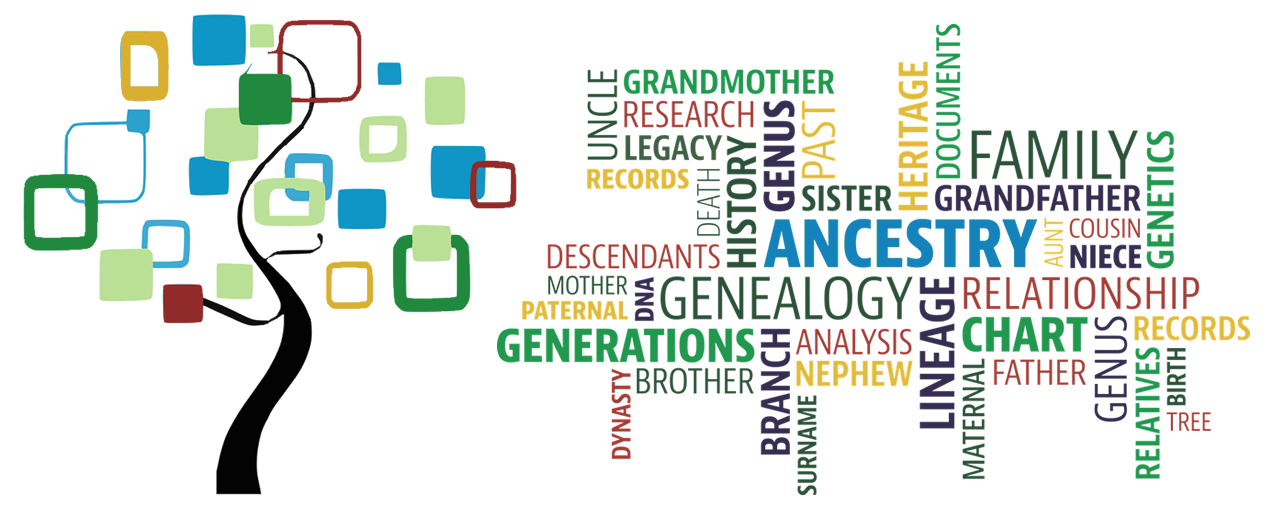
Pingback:Genealogy Goals for the Go-Over and Beyond – This Family Journey
Pingback:✅ Genealogy Goals for the Go-Over and Beyond – This Family Journey
Great tips. ON the strength of which I have just bought Keyboard Maestro. It looks great, for a whole slew of things, but a rather steep learning curve. Would you be willing to share one of your macros as an example, the one where you add “to do” tasks for new people sounds wonderful
Pingback:Defining and Cleaning Media – General – This Family Journey